 Zapier¶
Zapier¶
NerdVision supports sending messages to Zapier via a Catch Hook.
To create a Zapier pipeline in NerdVision:
- Follow the steps in the Zapier to create a webhook 'Catch Hook' - this guide can help
- After creating the Zapier hook, use the URL in the pipeline creation
Example Zap Configuration¶
Send a message to Slack via a Zapier Catch Hook
Trigger¶
Configure the Zapier trigger to 'Webhooks by Zapier' and set the Trigger Event to 'Catch Hook'.
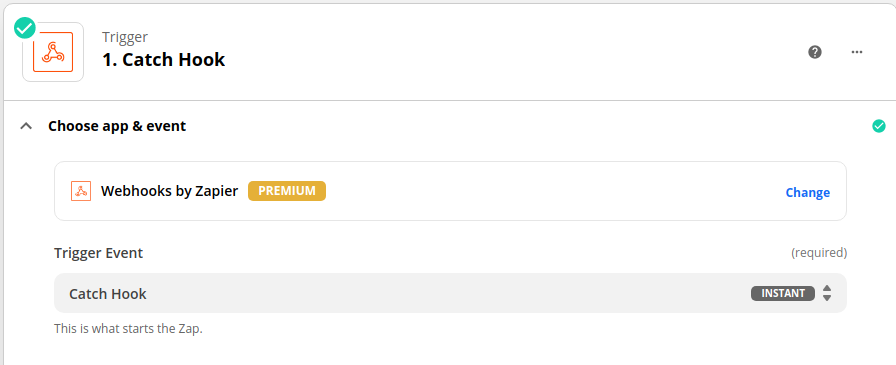
Use the 'Custom Webhook URL' as the URL in NerdVision, when configuring the pipeline.
Action¶
Set up a 'Send Channel Message in Slack' action to set to your connected Slack account. Then in the message you can select the data you would like from the NerdVision hook.
If you want to send a message with the client name and the log message then you would set the data to:

Available Data¶
In the body of the hook from NerdVision there is the following data:
| Key | Example | Description |
|---|---|---|
| tags | {"hostname":"locahost"} |
These are the key-value pairs that are available on the client and snapshot that was triggered. |
| log_msg | [nerd.vision] i am a log |
This is the log message that is linked to the snapshot. (optional) |
| watchers | {"len(msg)":"23"} |
These are the expressions and results (as strings) executed as part of the tracepoint configuration. (optional) |
Options¶
There are a few configuration options for the Zapier integration.
| Name | Required | Description |
|---|---|---|
| Zapier Catch Hook URL | Yes | This is the URL that was created from Zapier |
| Pipeline Name | Yes | This is the name of the pipeline that will appear in the tracepoint selector. |