 GitLab¶
GitLab¶
NerdVision supports connecting a repository from GitLab.com. We also support connecting to repositories on Self-Managed GitLab instances.
Find the URL¶
To connect a GitLab repository to NerdVision you simply need to provide the URL to the repository. This can be any of the following URLs:
- The URL in the browser when on the project home page
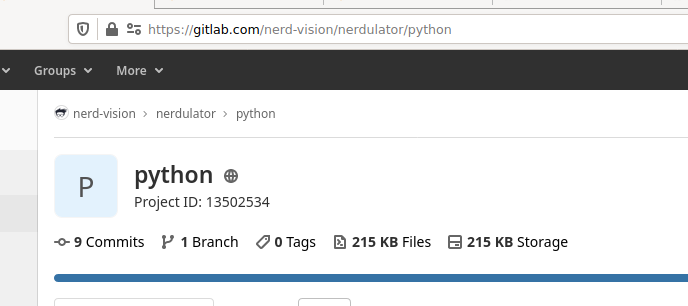
- Either HTTPS or SSH URL when using git clone
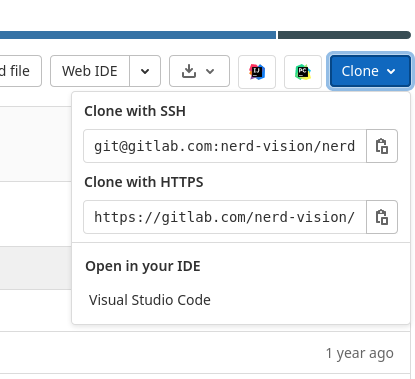
Connecting a Self-Managed GitLab instance¶
To start using Self-Managed GitLab repositories, NerdVision needs to be made aware of your GitLab instance. Fortunately this is a simple process!
- Grab the URL to the homepage of your Self-Managed GitLab instance (e.g. for GitLab.com, the URL would be
https://gitlab.com) - Go to the NerdVision group settings page
- Select the "Custom Providers" tab and click "Create Provider"
- Enter the URL we copied in step 1, and the dialog should confirm that it can connect
- Save the provider, and you will now be able to create a repository like normal
Adding OAuth2 to your Self-Managed GitLab instance¶
By default, you will only be able to connect to public repositories on your Self-Managed GitLab instance. Fortunately setting up an OAuth2 connection between NerdVision and your instance is easy:
- Go to the NerdVision group settings page
- Select the "Custom Providers" tab and click edit on your provider (or create a new one if you do not have one yet)
- Click on "Setup authentication"
-
Follow the instructions to set up a new application on your Self-Managed GitLab instance with the following properties
Option Value Reason Name NerdVision OAuthThis can be whatever you like. It will appear whenever one of your users attempts to connect their NerdVision account to your GitLab instance Redirect URI https://repo-auth.nerd.vision/redirectThis is where GitLab will redirect the user once they approve connecting their NerdVision and GitLab accounts. This page then handles finalising the connection and returning them back to the NerdVision application Confidential trueThe secret is stored in NerdVision and is only used on our APIs to verify a user connecting their NerdVision and GitLab accounts. It is never accessible by any UI or third party Scopes read_apiopenidopenidallows us to use this application as an OAuth provider, which allows your users to log into GitLab instead of having to generate and copy a token.read_apilets NerdVision load the users repositories, file tree and files in the browser -
Copy the Application ID and Secret back into NerdVision
- Save and you'll now be able to use private repositories via the same steps as below
Authentication¶
When connecting to a public repository there is no need to add authentication to NerdVision to access the repository. If using a private repository then NerdVision will require the correct authentication to access the repository.
When NerdVision needs authentication a button will appear to ask you to connect the provider.
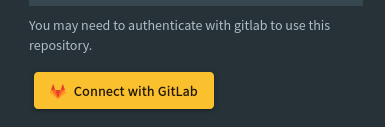
To manage the connections to the providers see user profile
Disconnect NerdVision¶
To disconnect NerdVision from GitLab you can view the connected apps and click 'revoke'.
